Snapchat: Dos and don'ts for Boris Johnson
- Published

It was a big day for Boris Johnson yesterday, not only did he deliver a big speech - he also joined Snapchat.
An hour before his headline speech at the Conservative Party conference he tweeted: "Hi folks, I'm now on Snapchat so you can see more about what I'm doing as your prime minister."
He follows in the footsteps of Labour party leader Jeremy Corbyn, who became the first major British politician to join the messaging app back in 2017.
It's estimated that over 50% of Snapchat's users are aged under 25, external.
One of the PM's first posts starts with the slogan "Let's get Brexit done" - a line he repeated in his speech to party conference.
He also mentions pledges to increase the number of police officers, and improve schools and the NHS.
There's even a Boris bitmoji, which some might say looks a tad less scruffy than the real life version.

Boris Johnson after his speech at the Conservative party conference
We know the PM is new to Snapchat and when you first start using it you might not know how everything works.
Here's a guide on how to avoid making some rookie mistakes.
1. Check before you send
We've all been there - you take a picture where you're "feeling cute" and decide to send it to a mate.
You start scrolling down the list to J, to maybe send it to Jacob Rees-Mogg but accidentally pick the other J on the list - Jeremy Corbyn.
Awkward.
On other apps you might be able to delete it, but not on Snapchat - once it's gone you can't get it back - so double check before you send anything.
2. Switch maps off
As leader of the country you might not always want snap maps turned on.
If you're enjoying some downtime with your new puppy for example.
Or if you fancy a quick drink after work in Westminster but want to avoid one of the 21 MPs you've recently sacked. On the other hand, maps could actually help you out and tell you where they are.
Imagine bumping into Philip Hammond or Ken Clarke down the pub.
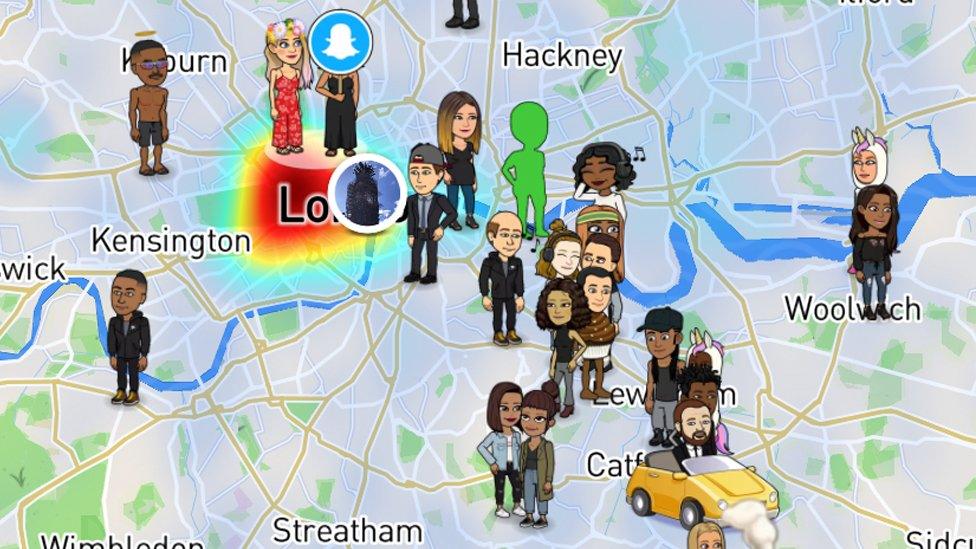
Snap Maps let you know where your friends are
3. Try out all the filters
Running the country is a busy job but if you find yourself hanging around between speeches then have some fun with Snapchat's filters.
What's not to like about seeing yourself as a dancing bunny, a pilot or just sporting a snazzy new pair of specs.
You can also do it with a friend or colleague so the next time you and the Brexit Secretary, Stephen Barclay, are on the train to Brussels why not give it a whirl?
4. Screenshot with care
As PM it's good to see what your opponents might be up to - maybe you want to see what the leader of a rival party is posting.
You might be tempted to take a screen shot of a post that gets a lots of views and send it to your team, but it could get awkward.
The app will notify the person with a message saying "Boris Johnson has taken a screen shot".
5. Don't mix up private and public stories
If you put members of your cabinet on a separate list it means you can then send them posts privately.
Just in case you get the urge to share a pic of you doing a selfie with a portrait of Winston Churchill, or videos from the Christmas party of the team throwing shapes to Abba's Dancing Queen.
Just remember it's really easy to get your private and public stories mixed up and end up sharing something like the above with everyone.
After a few days, I'm sure you'll get into the swing of things and be glued to your Snapchat.

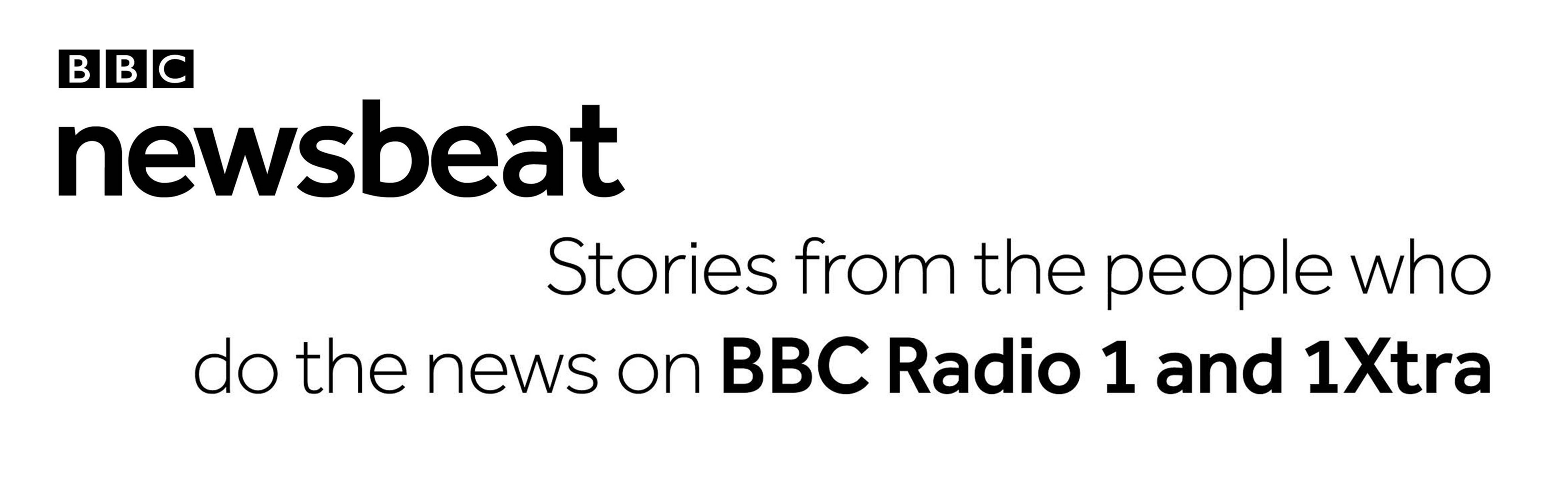
Follow Newsbeat on Instagram, external, Facebook, external, Twitter, external and YouTube, external.
Listen to Newsbeat live at 12:45 and 17:45 weekdays - or listen back here.
- Published7 June 2019

- Published2 October 2019
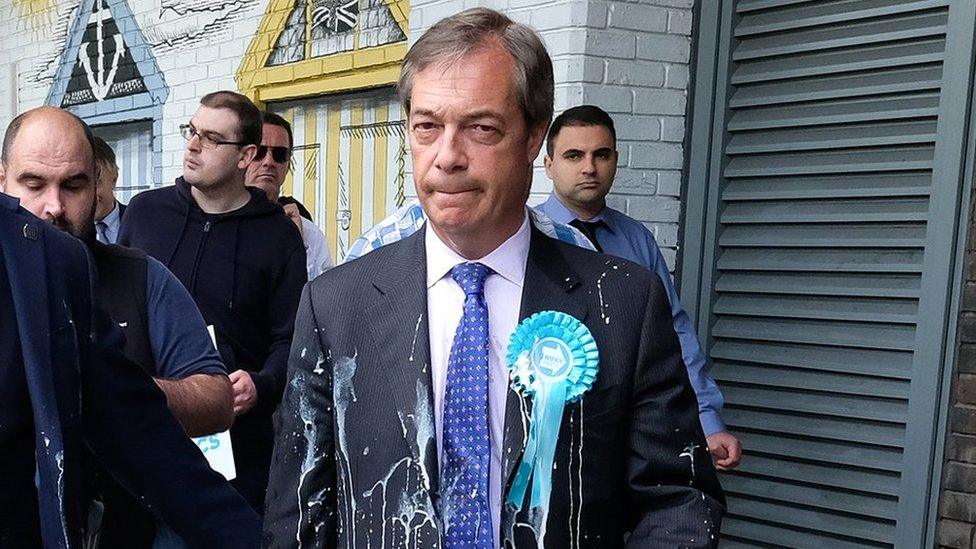
- Published12 July 2019
